Televisions have become an integral part of our daily lives, providing us with entertainment, news, and a gateway to the world. However, like any electronic device, they can sometimes encounter issues that may require a reset.
If you’re a proud owner of a Haier TV and find yourself in a situation where you need to reset it, this comprehensive guide will walk you through the process step-by-step.
Whether you’re experiencing technical difficulties, want to restore your TV to its factory settings, or simply need to troubleshoot an issue, resetting your Haier TV can be a straightforward solution.
In this article, we’ll cover the different types of resets, the situations in which they’re appropriate, and the specific steps to follow for each method.
Types of Resets for Haier TVs
Before we dive into the reset process, it’s essential to understand the different types of resets available for Haier TVs. There are two main categories: soft reset and hard reset.
Soft Reset (Preserves Settings)
A soft reset, also known as a warm reset, is a less intrusive method that preserves your TV’s settings, preferences, and installed applications. This type of reset is typically used when you’re experiencing minor issues or glitches, and you don’t want to lose your customizations.
Hard Reset (Erases All Data)
A hard reset, or factory reset, is a more comprehensive approach that restores your Haier TV to its original factory settings. This method erases all data, including your personal preferences, installed apps, and any customizations you’ve made. A hard reset is recommended when you’re experiencing persistent issues or want to start fresh with your TV.
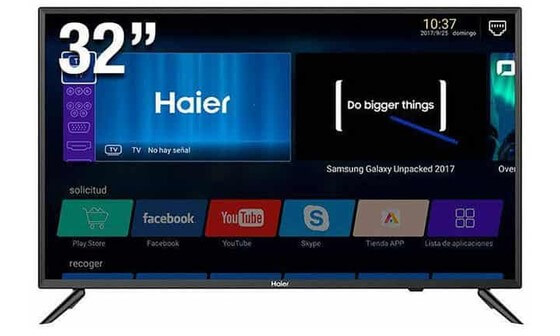
When to Reset Your Haier TV
There are several situations in which resetting your Haier TV might be necessary or beneficial. Here are some common scenarios:
- Technical Issues: If your TV is experiencing frequent freezes, crashes, or other technical problems, a reset can help resolve these issues by clearing any temporary data or software glitches.
- Forgotten PIN or Passcode: If you’ve forgotten your TV’s PIN or passcode, a reset may be required to regain access to certain features or settings.
- Preparing for Sale or Gifting: If you plan to sell or gift your Haier TV, performing a hard reset will ensure that all your data and settings are erased, protecting your privacy.
- Optimizing Performance: Over time, your TV’s performance may degrade due to software updates, app installations, or other factors. A reset can help restore optimal performance by clearing any potential conflicts or issues.
- Troubleshooting: In some cases, a reset may be recommended by Haier’s customer support or technical professionals to troubleshoot specific issues or problems.
Step-by-Step Guide to Resetting Your Haier TV
Now that you understand the different types of resets and when they’re appropriate, let’s dive into the step-by-step process for each method.
Soft Reset (Preserves Settings)
Follow these steps to perform a soft reset on your Haier TV:
- Press the HOME button on your remote control.
- Navigate to Menu > Settings > Device Preferences > Reset.
- Enter your PIN code (the default is usually 0000 or 1234).
- Your TV will restart automatically after the reset process is complete.
If you’ve forgotten your PIN code, don’t worry! Here’s what you can do:
- Try the default PIN codes: 0000 or 1234.
- Contact Haier customer support for assistance in resetting your PIN.
- Perform a hard reset as a last resort (this will erase all data, including your PIN).
Hard Reset (Erases All Data)
If you need to perform a hard reset on your Haier TV, follow these steps:
- Unplug the power cord from the electrical outlet.
- Wait for a few minutes.
- Plug the power cord back in.
- Turn on your Haier TV by pressing the power button on the remote control.
- Your TV will restart with the factory settings restored.
Remember, a hard reset will erase all your personal data, including installed apps, preferences, and settings. Before proceeding, ensure you’ve backed up any important data or content you want to keep.
Resetting Your Haier TV Without a Remote
In some cases, you may need to reset your Haier TV without a remote control. Don’t worry; there are alternative methods you can use.
Using Physical Buttons
- Locate the physical buttons on your Haier TV (usually on the side or back panel).
- Press and hold the Menu button, followed by the Volume Down button.
- While holding these buttons, press and release the Power button.
- Release the Menu and Volume Down buttons.
- Your TV will reset to its factory settings.
Using Recovery Mode
- Find the Reset button pinhole on the back of your Haier TV.
- Insert a paperclip or ballpoint pen into the reset pinhole button.
- Press and hold the Reset button for 20 seconds.
- Your Haier TV will restart, and the Recovery Mode will appear on the screen.
- Follow the on-screen instructions to reset your TV to factory defaults.
Troubleshooting a Black Screen Issue
If your Haier TV is displaying a black screen, there are several troubleshooting steps you can take to resolve the issue.
Soft Reset
- Unplug the power cord from the TV.
- Wait for at least 60 minutes.
- Press and hold the power button on the TV for 60 seconds.
- Keep holding the power button while plugging the TV back in.
- Continue holding the button for another 60 seconds after plugging it in.
- When plugging in, connect directly to the wall outlet, bypassing any power strips or surge protectors.
Hard Reset
If the soft reset doesn’t work, you can perform a hard reset by following the steps outlined earlier in this guide.
Check Power Sources and Connections
Ensure that the power sources for all your devices (TV, digital box, VCR, etc.) are securely connected to your devices and the outlet.
If the issue persists after trying these troubleshooting steps, consider seeking professional assistance or contacting Haier customer support.
⇒ Is Haier a Good Refrigerator Brand?
Resetting Screen Mirroring on Your Haier TV
Screen mirroring is a convenient feature that allows you to share content from your mobile device or computer on your Haier TV. If you’re experiencing issues with screen mirroring, resetting it can help resolve the problem. Here’s how:
- Ensure your phone and Haier TV are connected to the same Wi-Fi network.
- On your Haier TV remote, press the “Menu” button.
- Navigate to the “Network” or “Settings” option and press “OK”.
- Look for “Screen Mirroring” or “Miracast” in the available options, and select it to enable screen mirroring.
- On your phone, find the wireless screen mirroring button in the settings and turn it on.
- Search for available devices and select your Haier TV.
- Click on screen mirroring to start the connection.
After following these steps, you should be able to successfully mirror content from your mobile device onto your Haier TV.
Accessing the Factory Menu on Your Haier TV
In some cases, you may need to access the factory menu on your Haier TV to adjust advanced settings or troubleshoot specific issues. Here are some codes you can try:
- MENU + 1999 + OK
- EXIT + 1999 + OK
- MENU + 1147 + OK
- MENU + 0000 + OK
These codes will allow you to access various settings and options within the factory menu. However, it’s important to use them carefully, as some options may affect your TV’s configuration. If you encounter any issues or are unsure about a particular setting, consider referring to your TV’s user manual or reaching out to Haier customer support for further assistance.
⇒ How to Reset Your Haier Window Air Conditioner?
Conclusion
Resetting your Haier TV can be a simple and effective solution for resolving technical issues, restoring optimal performance, or preparing for a sale or gifting. Whether you choose to perform a soft reset or a hard reset, this comprehensive guide has provided you with the necessary steps and troubleshooting tips to ensure a smooth process.
Remember, if you encounter any difficulties or have specific concerns, don’t hesitate to consult your TV’s user manual or reach out to Haier’s customer support team. They can provide personalized assistance and guidance to help you get the most out of your TV viewing experience.
Thank you for your assistance in providing this extremely easy-to-follow guide. Great work and I will surely advise my friends of this site. Please DO NOT share my information with anyone else. Thanks again.