Imagine dimming the lights, lowering the blinds, and starting your favorite Netflix show—all with a single voice command. Thanks to smart home technology, this futuristic convenience is now a reality. Integrating your TV with smart home systems lets you control your entertainment setup hands-free, automate routines, and even save energy.
Whether you own a Samsung QLED, LG OLED, or a budget-friendly Roku TV, this guide will show you how to connect it to popular ecosystems like Amazon Alexa, Google Home, and Apple HomeKit.
How to Integrate Your TV with Smart Home Systems
To integrate your TV with a smart home system, ensure your TV is compatible (most modern smart TVs are), connect it to the same Wi-Fi as your smart hub, and link it via the ecosystem’s app (e.g., Alexa app for Amazon devices). Use voice commands like, “Alexa, turn on the TV” to control it.
Why Integrate Your TV with Smart Home Systems?
Integrating your TV into your smart home isn’t just about showing off to friends—it’s about making daily life easier. Here’s why it’s worth the effort:
- Voice Control: Change channels, adjust volume, or launch apps without lifting a finger.
- Unified Control: Manage lights, thermostats, and TVs from one app.
- Energy Savings: Automatically turn off the TV when no one’s watching.
- Custom Routines: Start movie night by dimming the lights and powering on the soundbar.
A 2022 Statista report found that 35% of U.S. households use smart home devices, with entertainment systems being a top priority.
Choosing the Right Smart Home Ecosystem
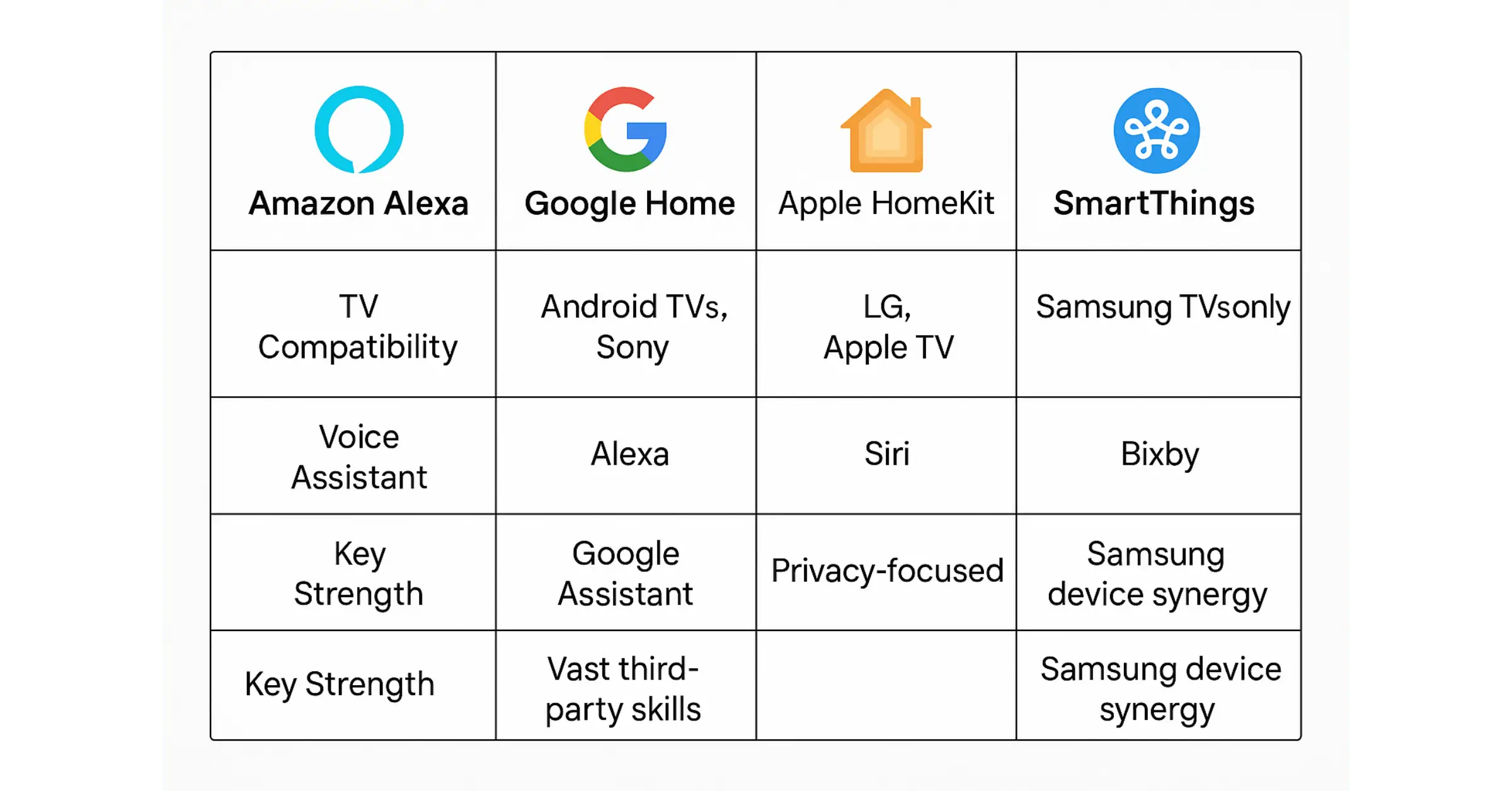
Not all smart home systems work the same way. Your choice depends on your TV brand, existing devices, and budget:
1. Amazon Alexa
- Best For: Alexa-enabled devices (Echo Dots, Fire TV).
- Compatibility: Samsung, LG, Sony, and Fire TVs.
- Key Feature: Supports routines like “Alexa, start movie mode.”
2. Google Home/Assistant
- Best For: Android users and Nest devices.
- Compatibility: Most Android TVs (e.g., Sony Bravia).
- Key Feature: Seamless integration with YouTube and Google Cast.
3. Apple HomeKit
- Best For: iPhone/iPad users.
- Compatibility: LG, Samsung (limited), and Apple TV.
- Key Feature: High privacy standards and Siri shortcuts.
4. Samsung SmartThings
- Best For: Samsung TV owners.
- Compatibility: Exclusively works with Samsung devices.
- Key Feature: Control all Samsung appliances in one app.
Comparison Chart
| Ecosystem | TV Compatibility | Voice Assistant | Key Strength |
| Amazon Alexa | Samsung, LG, Fire TV | Alexa | Vast third-party skills |
| Google Home | Android TVs, Sony | Google Assistant | YouTube/Google integration |
| Apple HomeKit | LG, Apple TV | Siri | Privacy-focused |
| SmartThings | Samsung TVs only | Bixby | Samsung device synergy |
Step-by-Step Integration TV with Smart Home Systems
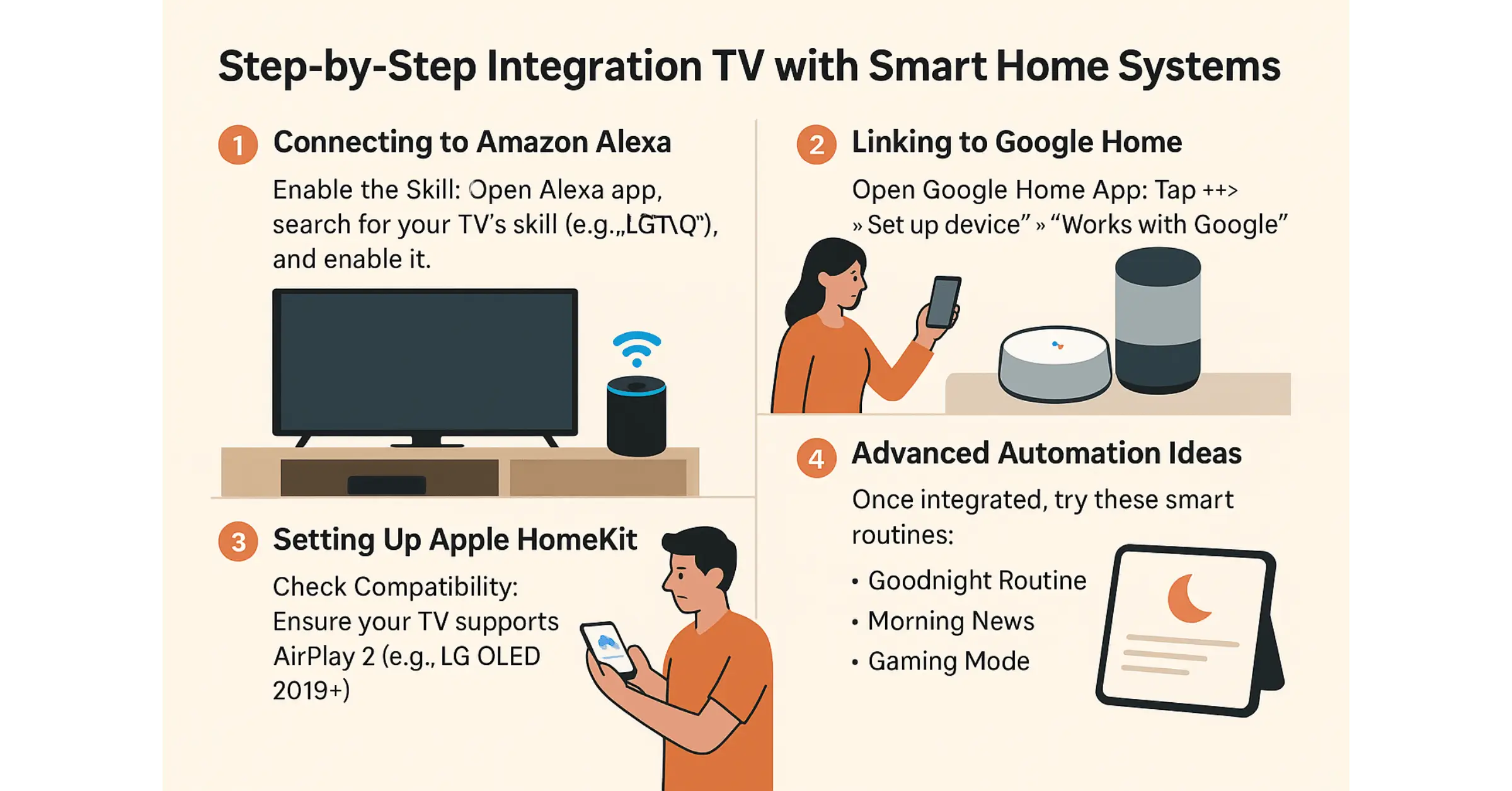
1. Connecting to Amazon Alexa
- Enable the Skill: Open the Alexa app, search for your TV’s skill (e.g., “LG ThinQ”), and enable it.
- Link Accounts: Sign in to your TV’s manufacturer account (e.g., LG).
- Discover Devices: Tap “Discover Devices” in the Alexa app. Your TV will appear.
- Test Commands: Say, “Alexa, turn on the Living Room TV.”
Tip: Create a routine where saying “Movie time” turns on the TV, dims lights, and sets the thermostat.
2. Linking to Google Home
- Open Google Home App: Tap “+” > “Set up device” > “Works with Google.”
- Select Your TV Brand: Choose your TV (e.g., Sony Bravia).
- Sign In: Log in to your TV’s account (e.g., Sony Entertainment Network).
- Assign a Room: Label the TV (e.g., “Bedroom TV”).
- Voice Control: Say, “Hey Google, play Stranger Things on Netflix.”
Note: For Chromecast-enabled TVs, casting is automatic.
3. Setting Up Apple HomeKit
- Check Compatibility: Ensure your TV supports AirPlay 2 (e.g., LG OLED 2019+).
- Add to HomeKit: Open the Home app, tap “+”, and scan your TV’s HomeKit code (found in settings).
- Control with Siri: Say, “Hey Siri, pause the Living Room TV.”
Troubleshooting Tip: If the code isn’t visible, update your TV’s firmware.
Advanced Automation Ideas
Once integrated, try these smart routines:
- Goodnight Routine: “Hey Google, goodnight” turns off the TV, locks doors, and adjusts the thermostat.
- Morning News: “Alexa, start my day” powers on the TV and tunes into CNN.
- Gaming Mode: Triggered by turning on the PlayStation, your TV switches inputs and turns on RGB lights.
Pro Tip: Use IFTTT (If This Then That) to create custom applets, like muting the TV when the doorbell rings.
Troubleshooting Common Issues
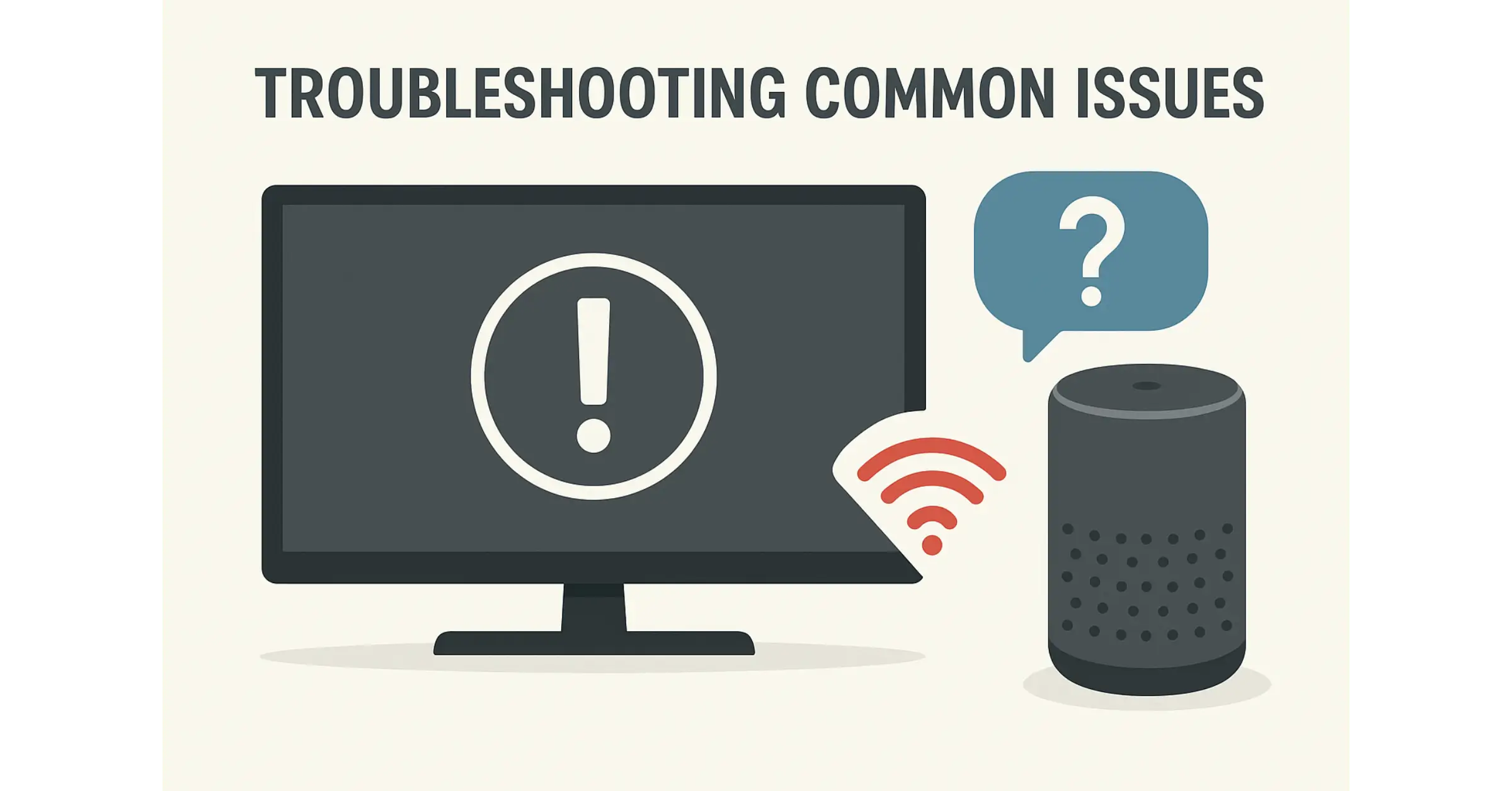
1. TV Not Responding to Commands
- Fix: Ensure the TV and smart hub are on the same Wi-Fi network. Restart both devices.
2. Voice Assistant Doesn’t Recognize TV
- Fix: Re-link the TV in the ecosystem’s app. Check for software updates.
3. Laggy Performance
- Fix: Move the smart hub closer to the TV or use a Wi-Fi extender.
Final Thoughts
Integrating your TV with smart home systems unlocks a new level of convenience—whether you’re binge-watching or hosting a movie night. Start by choosing an ecosystem that fits your devices, follow the step-by-step setup, and experiment with automations. Remember, compatibility is key: Always check if your TV supports your chosen platform.